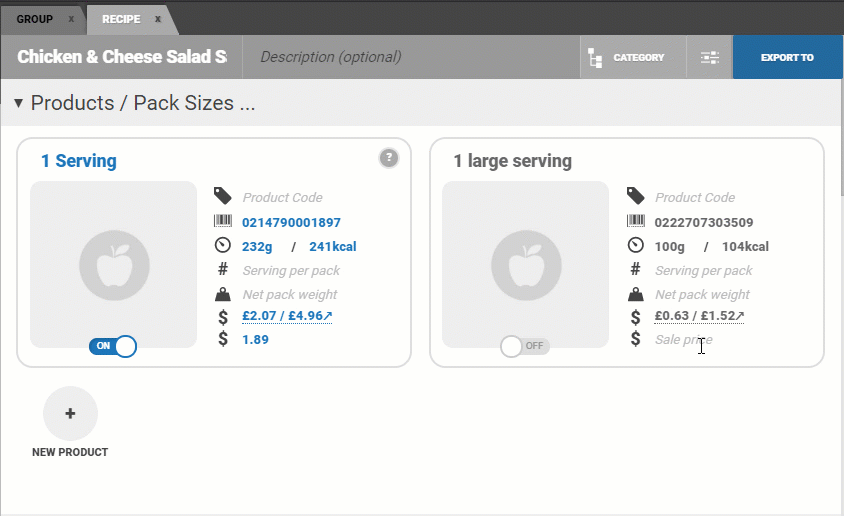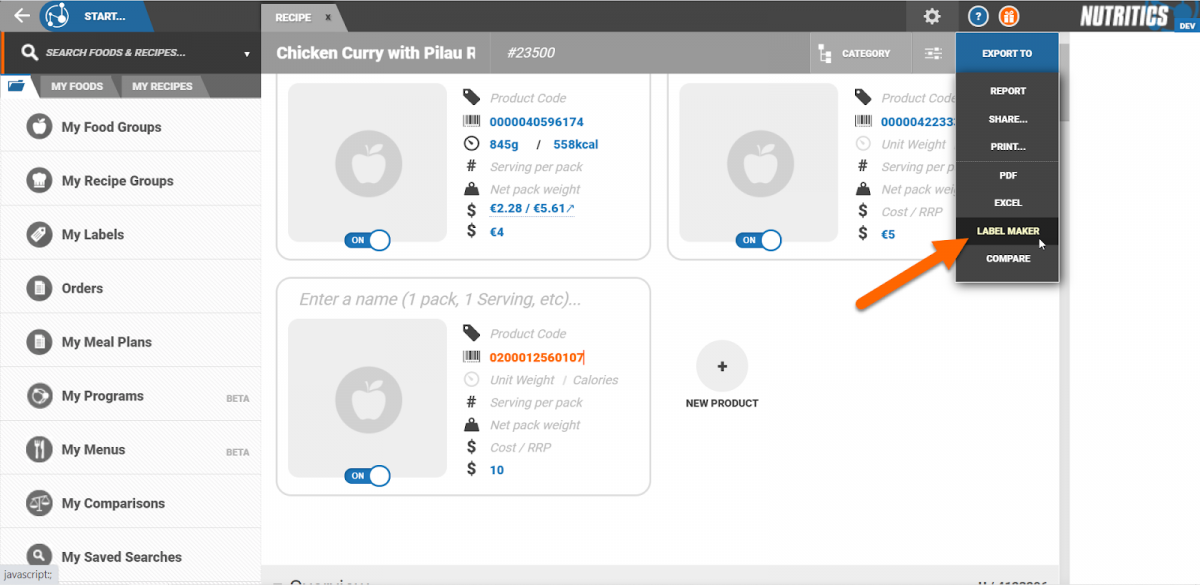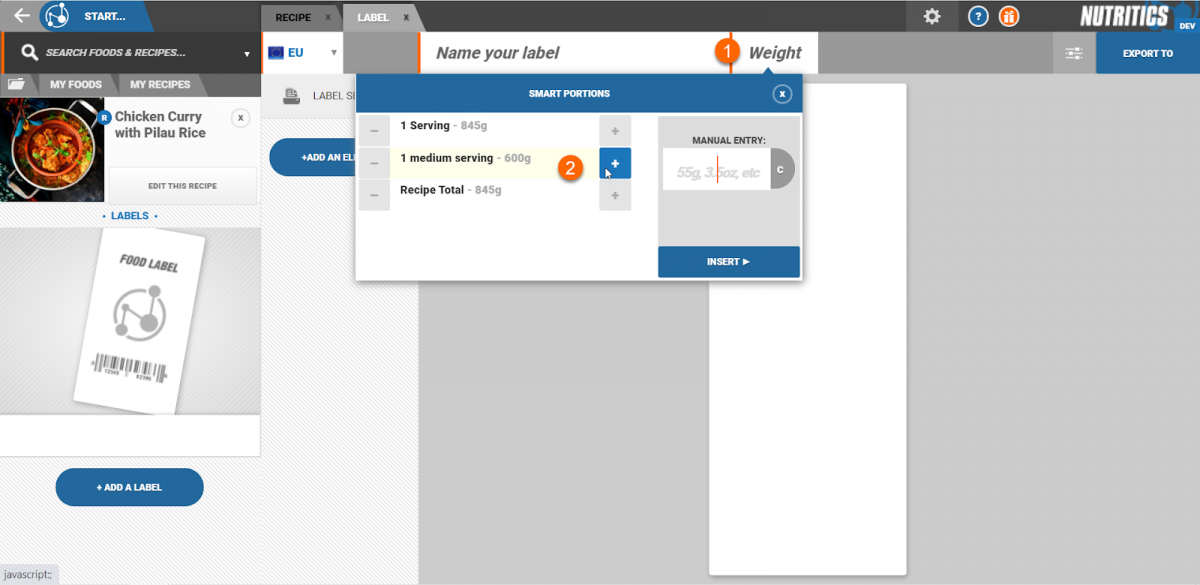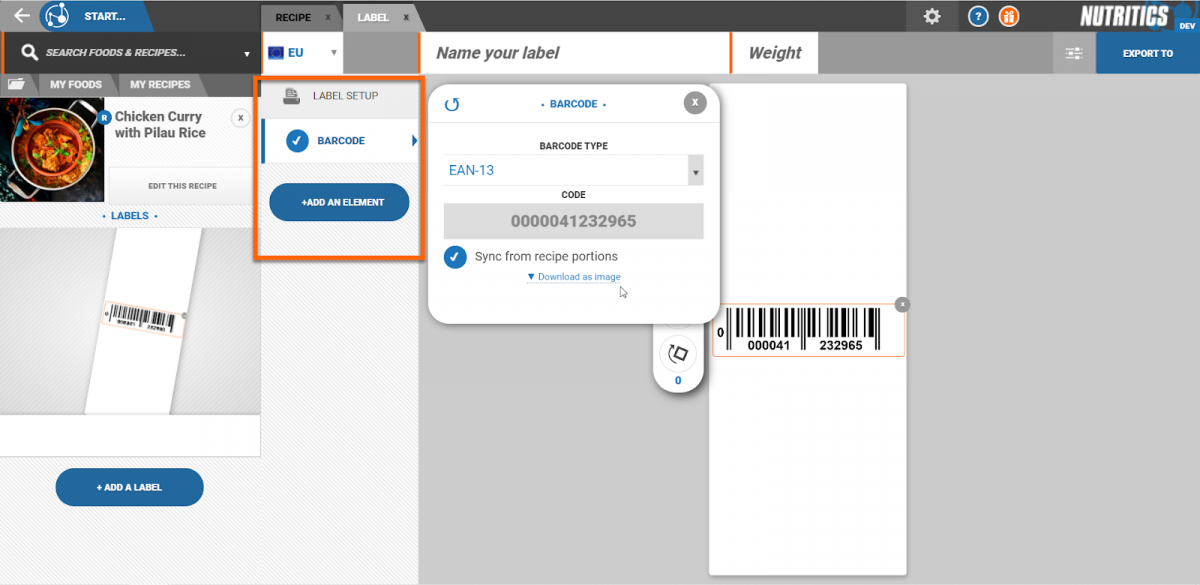Price Embedded Barcodes
17th May 2021 Create price embedded barcodes in Nutritics to inform point of sales systems of product prices.
Open a recipe and scroll to the ‘Products/Pack sizes’ section. Add a sale price to a food portion:
In the barcode field, enter the product barcode (beginning with ‘02’). Nutritics will automatically populate the barcode’s last four digits with the sale price followed by the barcode’s check digit (e.g. 2991 is $2.99).
To add this barcode to a product label, open the label maker by navigating to the ‘export to’ menu in the top right corner of the recipe workspace and clicking ‘label maker’
In the label maker, click on the ‘weight’ field (1) and select the relevant portion size (2):
Add a barcode element to the label from the elements panel. Notice that the barcode is syncing from the recipe portion.